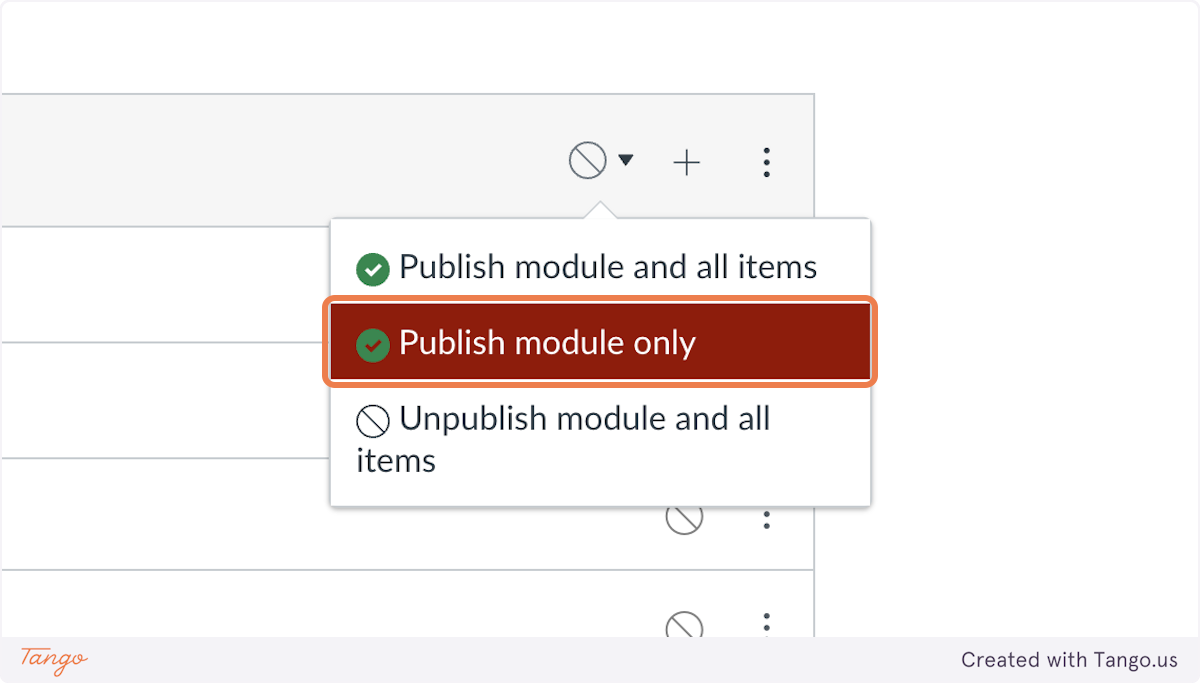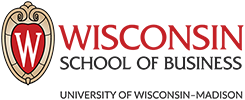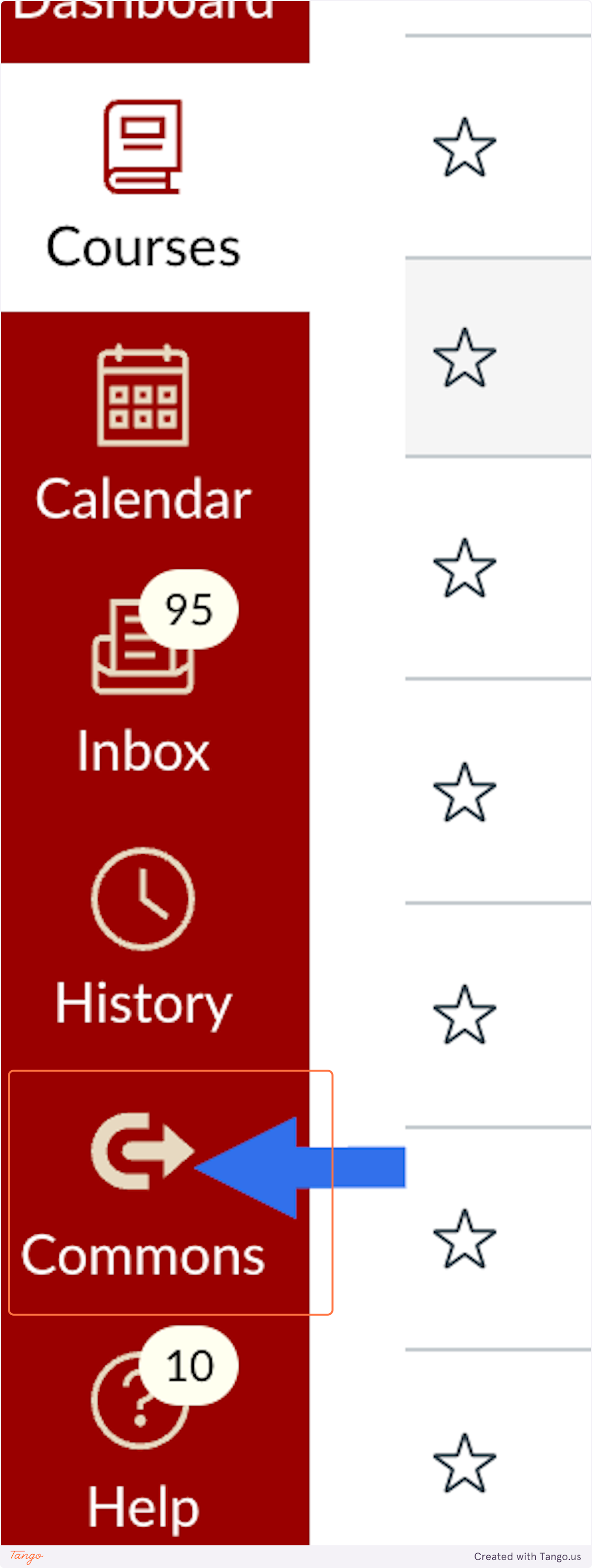Using a Module 0 in Canvas
Overview
The purpose of using a Module 0 (zero) in your course is to provide orientation materials to your students in a single location. Providing structure and clarity about the flow of your course as well as clarifying participation expectations helps all students start off on a solid foundation.
WSB has a Module 0 template that you can import into your Canvas shell. All you have to do is go to Canvas Commons; see below for instructions.
Accessing Canvas Commons
When you log into Canvas (canvas.wisc.edu) you will enter the Commons using the global navigation pane on the left.
Canvas Commons houses many templates that you can use in your courses. Feel free to search around.
Importing the Module 0 Template into your Canvas Course
The steps below show you how to locate and import the WSB Module 0 into your Canvas course. This process is the same for any resource you find in the Commons.
1. Type "WSB module 0" in the search bar.
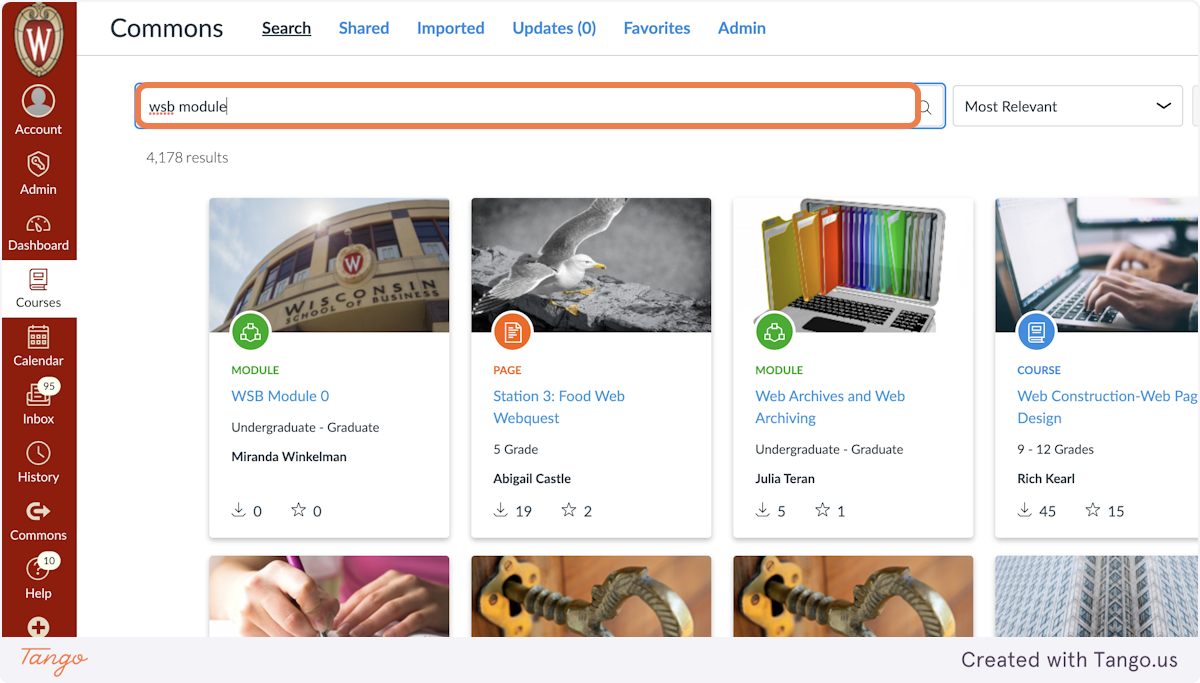
2. Click on WSB Module 0.
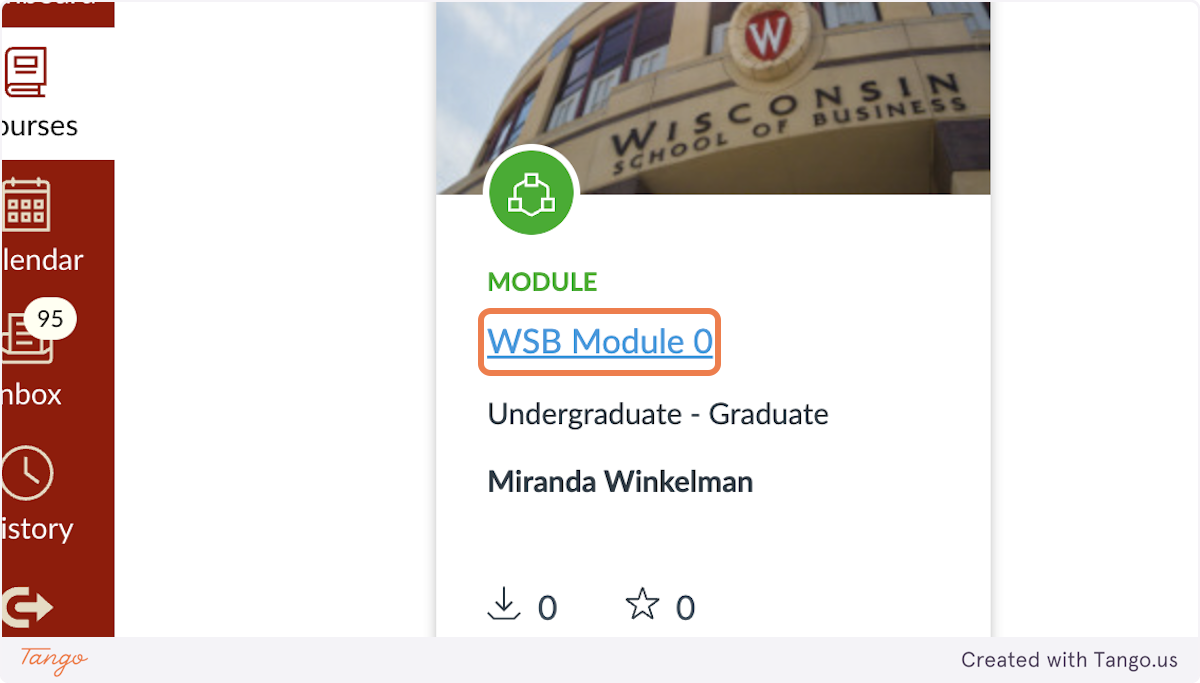
3. Click on Import/Download and a list of your courses will appear.
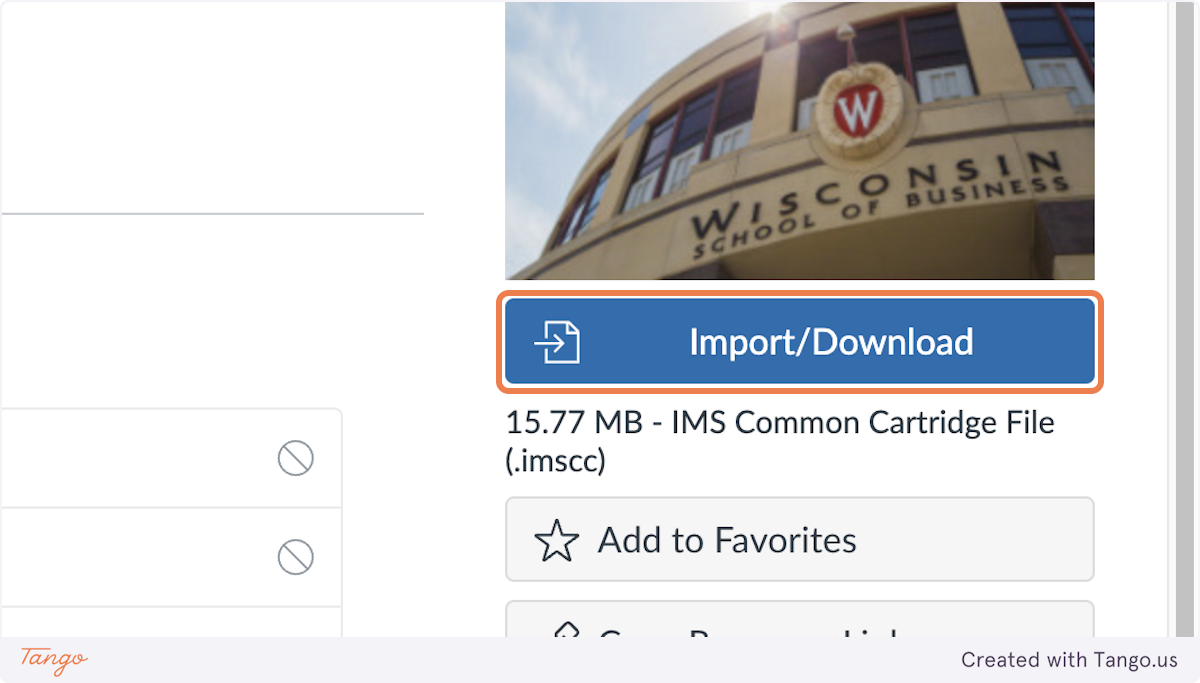
4. Find your course(s) in the list.
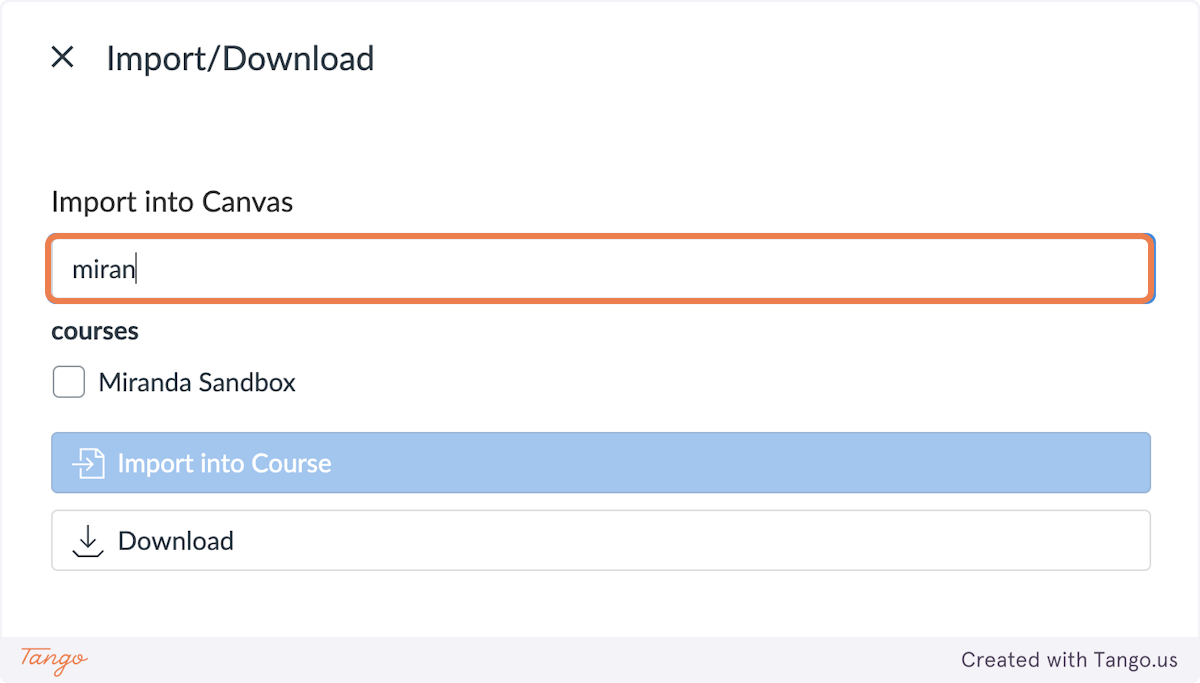
5. Check the name of the course you'd like to import to (you may select multiple courses)
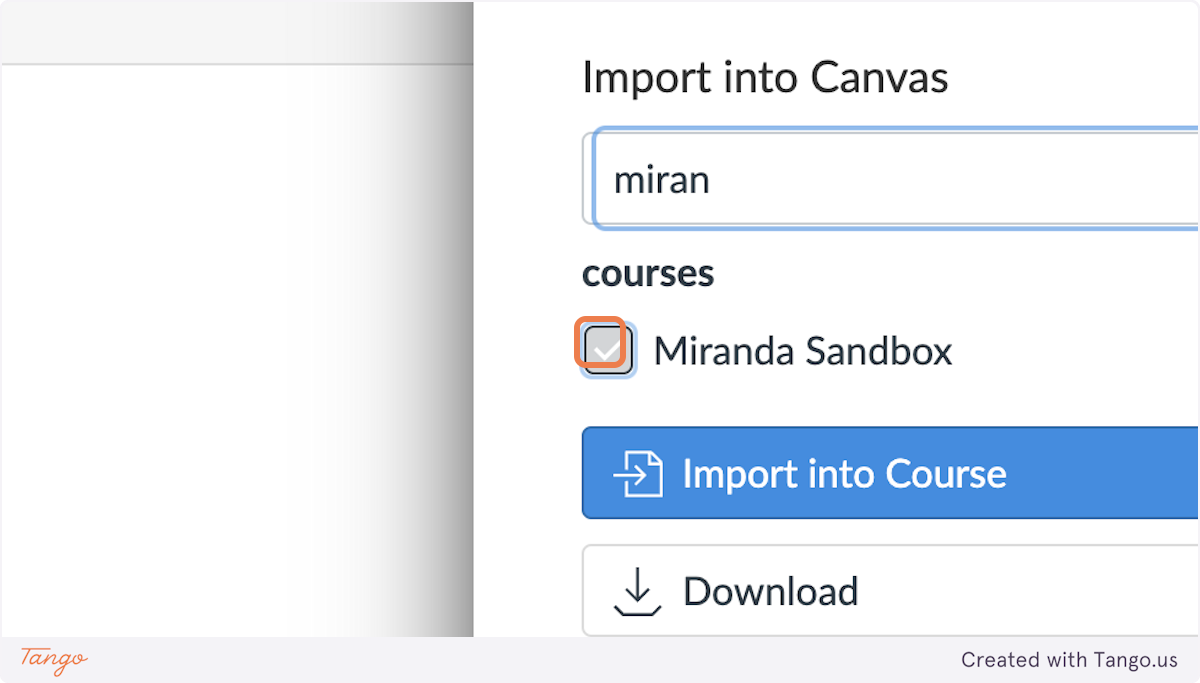
6. Click on Import into Course
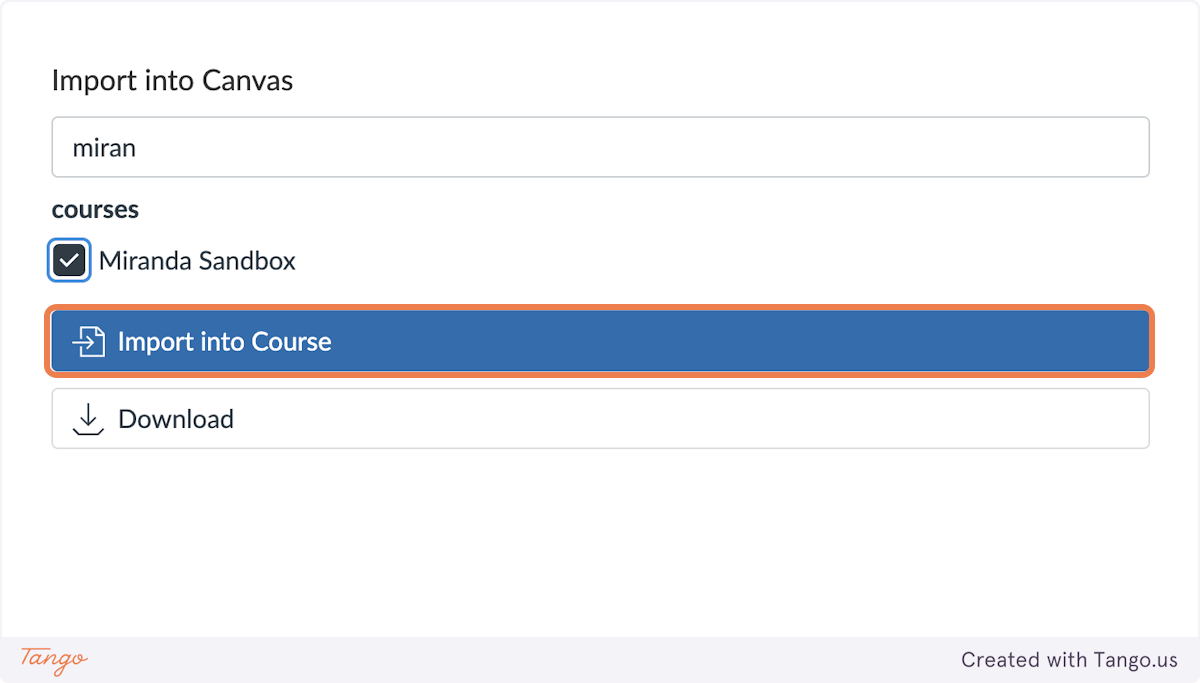
Editing and Publishing your Module 0
The steps below guide you in publishing the imported Module 0. We suggest you take time first to edit all necessary elements and attach your official syllabus file.
**Be sure you DO NOT publish the “For Instructors” page as it contains instructions on using the module template not meant for students to see.
1. Click on "Courses" in the navigation pane to find your course.
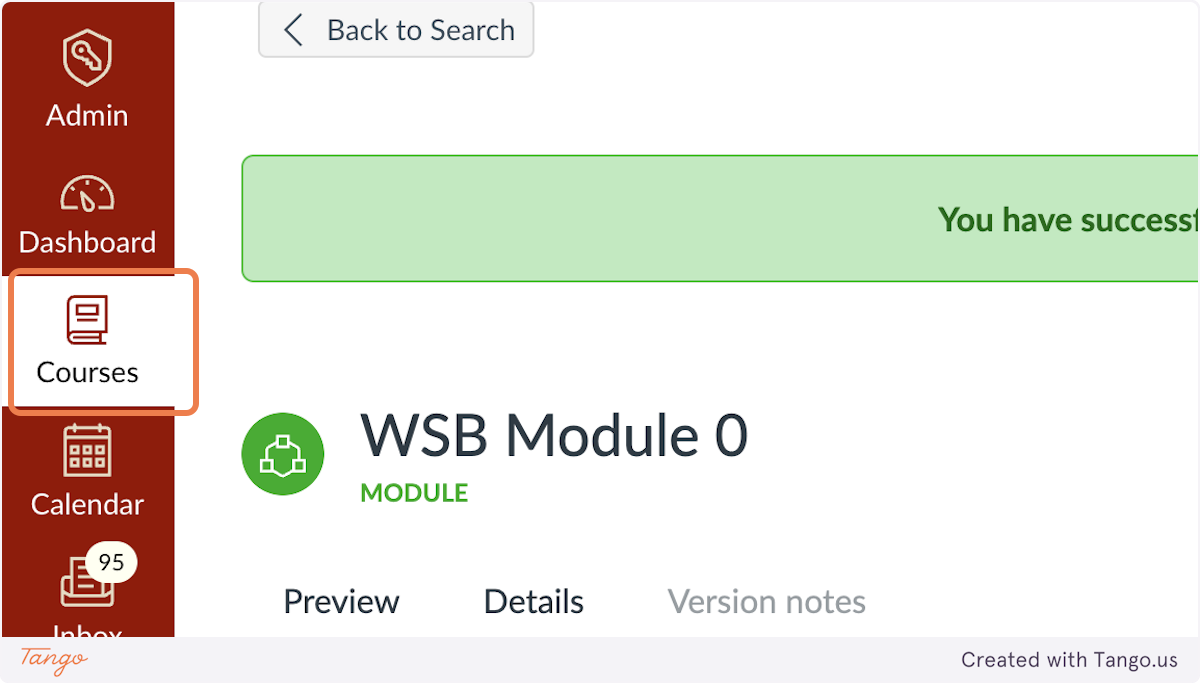
2. Click on "All Courses" if you do not see it in the list.
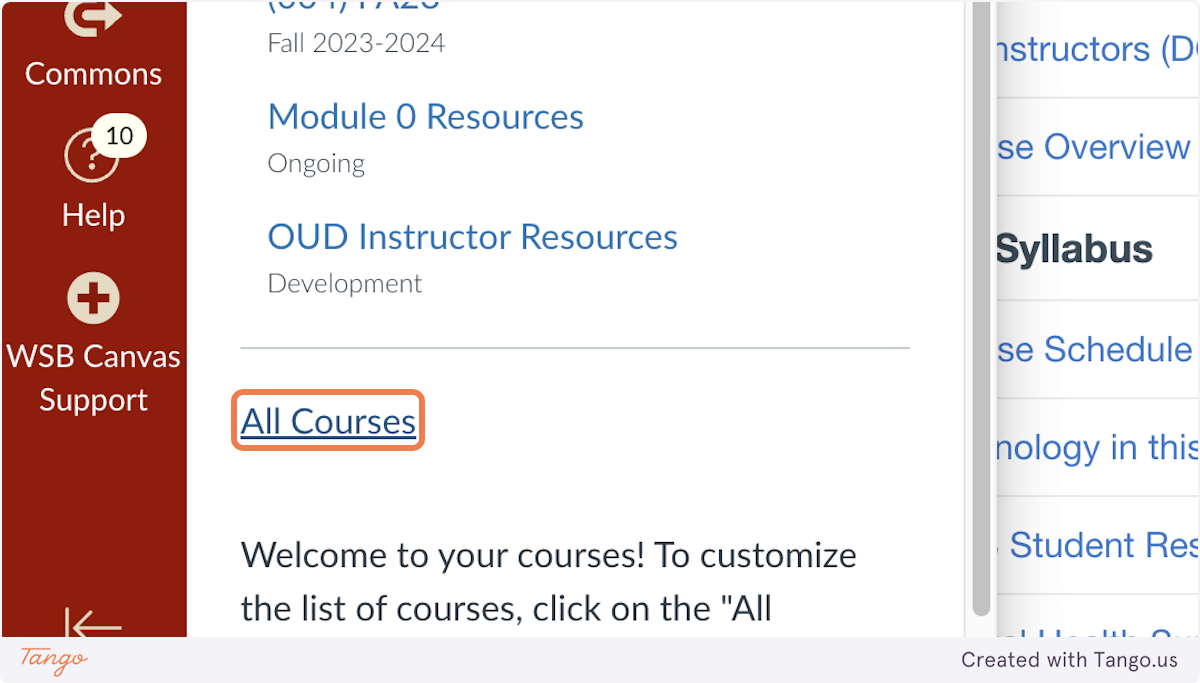
3. Click on the course name you imported to.
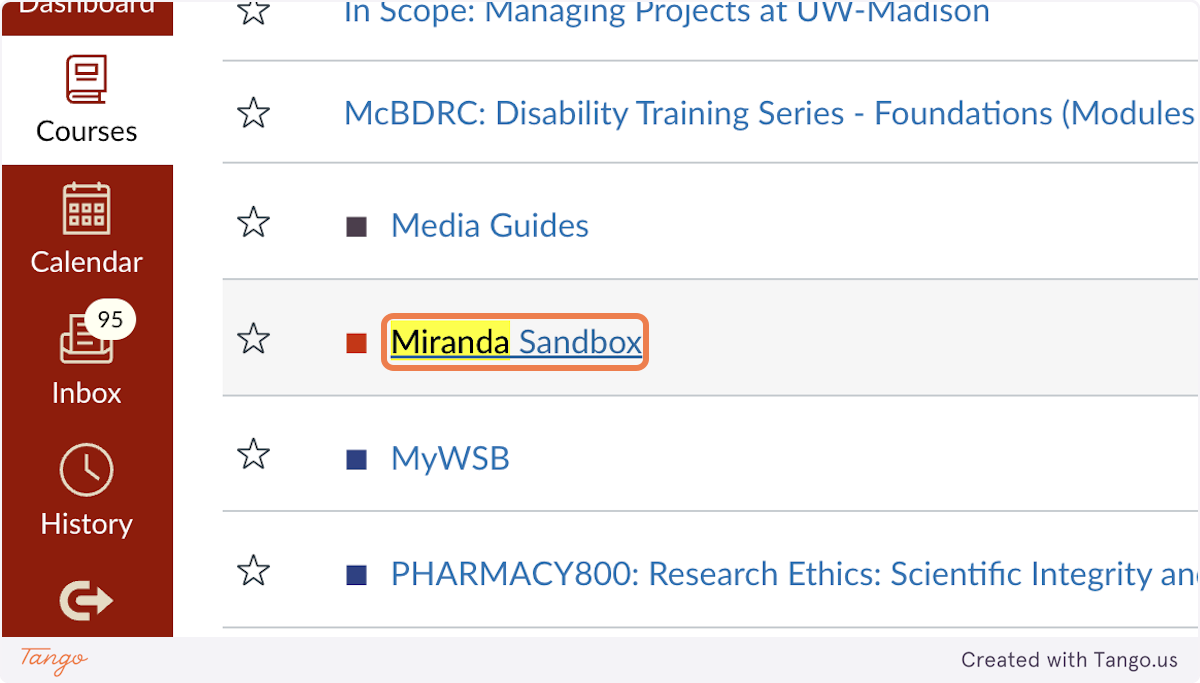
4. Click on "Modules" and find the WSB Module 0.
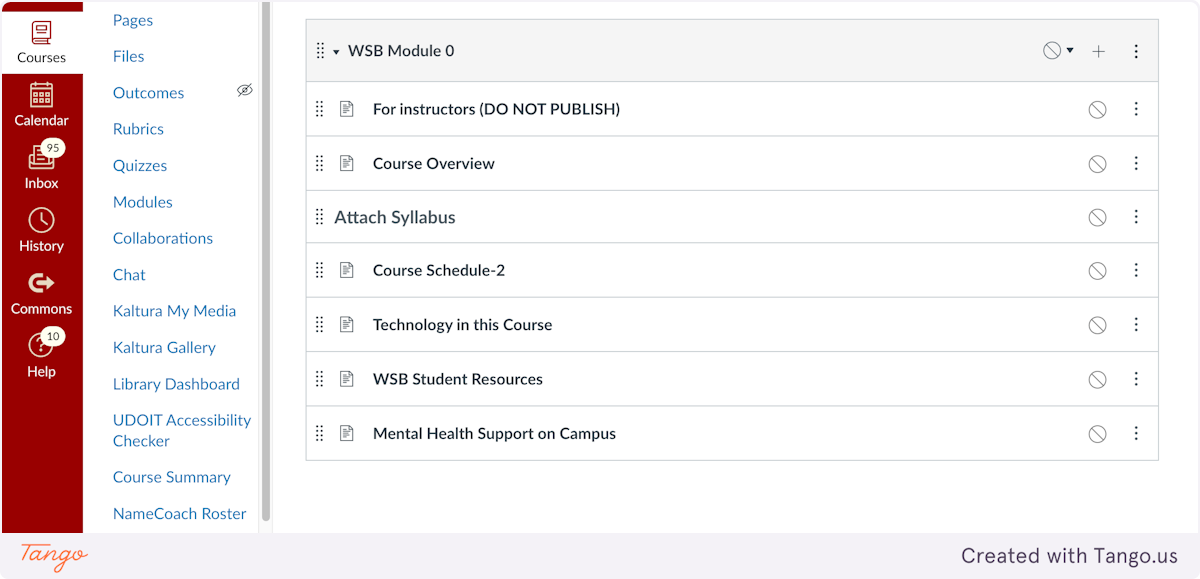
5. Click on the WSB Module 0 Module publish options.
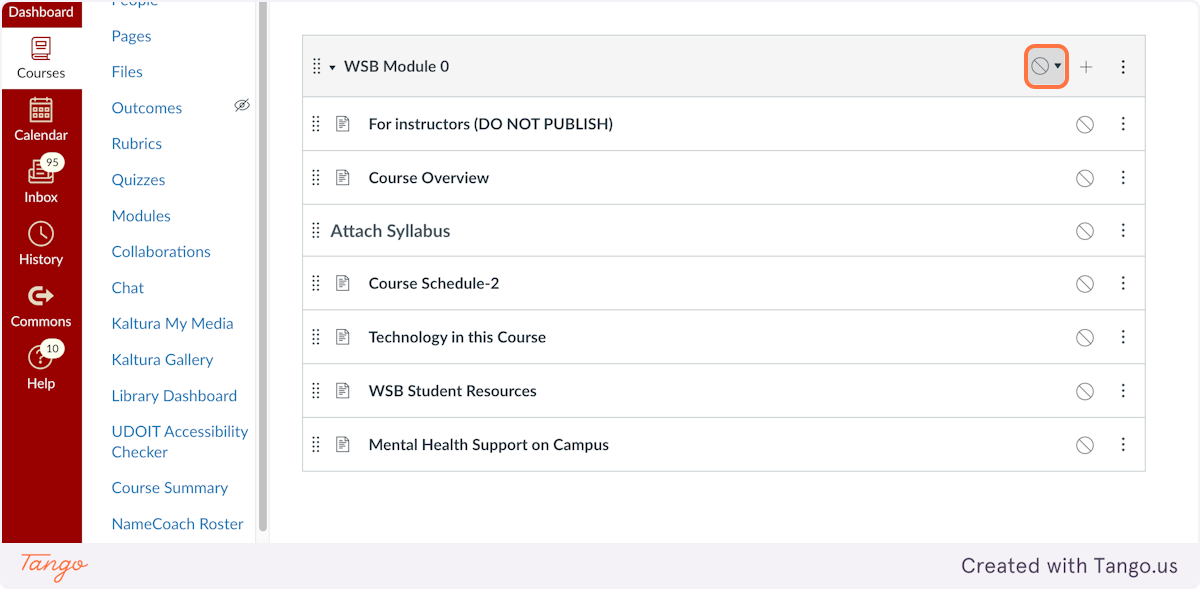
6. Click on Publish module only and continue to publish all pages except "For Instructors DO NOT PUBLISH" and "Attach Syllabus".